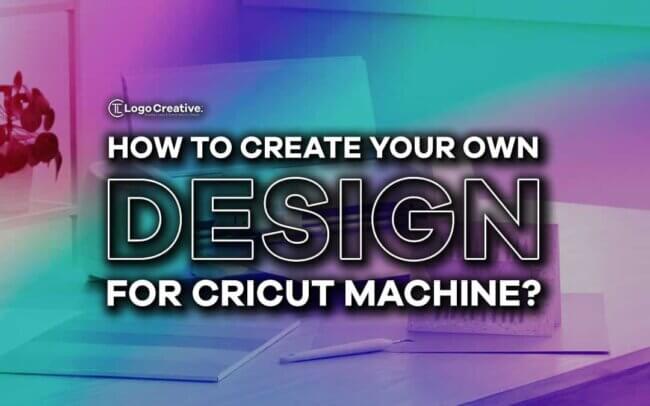The DIY (Do It Yourself) trend has been getting a lot of popularity lately. People like to take on various tasks as DIY projects for fun and feel they have achieved a goal after completing them.
Various tools and machines have been invented to help them work on DIY projects and get fruitful results. One such example is a Cricut machine. A Cricut machine is a smart cutting device capable of helping people design custom cards, unique apparel, various everyday items, and many other things.
The only challenge for people who want to work on DIY projects using Cricut machines is finding or creating a design that could be used to articulate ornaments, custom cards, and unique apparel.
Many people give up the idea of working on a DIY project that requires output from a Cricut machine because they are unaware of the method or way that can help them design and create projects easily. However, there is nothing to worry about, as this article discusses everything you want to know.
It presents a step-by-step guide to help you create designs for cut files to be used to articulate. Reading this article will greatly help you know everything about the creation of custom designs for Cricut projects. Further details are given below.
Table of Contents
Find a Useful Design App or Tool
The first task while working on a Cricut DIY project is to find an efficient yet easy-to-use app or tool. It should be capable of helping users unleash their creativity or find prefabricated templates easily to create various designs for Cricut projects.
While Cricut offers an app that can be used for creating designs, it may not fit your requirements if you are a beginner or want an app or tool with a simple interface. An online platform named Cricraft can be highly helpful for you if you are looking for an easy Cricut design tool with plenty of design elements, templates, features, and functionalities to offer.
Choose the Right Category to Work on
Once you have your hands on the right tool, like Cricraft or the app it offers for devices running on iOS, you can choose the right category of templates to work on.
You will see templates sorted in multiple Cricut design categories, including Cutfiles or SVGs, Monograms, Sublimations, Watercolor designs, Stickers, and Shapes. The selection of the right category to work on for the Cricut design project mainly depends on the purpose of DIY project.
For instance, if you want a shirt or top relevant to a holiday like Easter, you may want to browse through the templates available in the Sublimations category and find one that suits your style.
Find the Right Template
After choosing the right category of design templates to work on per your project requirements, it is time to find the right template. You will find various types of elements available under each category.
For instance, if you are a cat lover and want to design something that reflects your love for kitties, browse through various cat design templates under the SVG category. Similarly, you can do the same to show your love for games.
Cricraft tool also offers Cricut design templates for various events and special days like Father’s Day and Holi. Simply put, you will get almost all design templates you can wish for and use them for your DIY project thanks to Cricraft and Cricut machine.
Modify the Design Per Your Requirements
Once You have chosen the category and the design template to work on, things will become easier for you. Simply select the template you want to work on and start modifying it.
If you want to add something like an image or vector graphic that you already have, you can also upload it and add it to the design. Using this tool, you can also import such elements from popular cloud storage platforms.
Doing so will help you give your Cricut DIY project a more personalized touch. This tool allows you to add various kinds of text, color schemes, background colors, layers, and text in your preferred font style to help you get a bespoke Cricut design.
Save the File
After the selection of the right template, addition of available design elements, and modification using the available features and functionalities, the resultant Cricut design will be available for download.
Cricraft is an online tool accessible through various devices, including smartphones, PCs, and tablets, you can do the whole design job on any device and save the file on them easily. Once you have downloaded the file on your device, it will be available for use in a Cricut DIY project.
You can save the designed file through this tool in various formats, including JPG, PNG, and PDF. Hence, choose the right format per your preference and requirements for the best results.
In the End
Using a Cricut machine gives a new touch to DIY projects such as paper crafting, unique apparel, and designing ornaments. However, some people hesitate to use it because of unawareness regarding the easy method to create custom designs for the Cricut projects.
We have discussed everything people need to know to easily design DIY projects using Cricut machines. Hopefully, you will find this article helpful! We wish you luck with the design process!
Join The Logo Community
We hope this article has helped. If you would like more personal tips, advice, insights, and access to our community threads and other goodies, join me in our community. You can comment directly on posts and have a discussion.
*TIP – We use and recommend DesignCuts for all your fonts, mockups and design bundles.