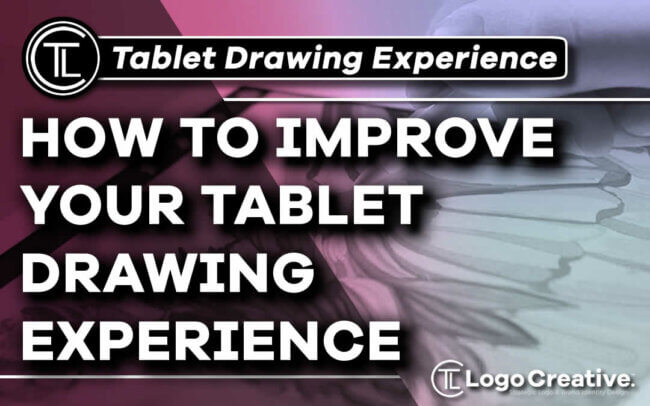A certain tip you should use to enhance your tablet drawing experience to make it even more fun. In this article we discuss How to Improve Your Tablet Drawing Experience.
So you’re an art enthusiast and drawing makes you feel alive. Or are you a professional artist who designs logos and designs for their clients? And you have bought a drawing tablet to create illustrations or maybe design a logo for your clients.
But after buying that tablet, something just doesn’t feel right when you compare it to drawing with pen and paper. I know sometimes it can be confusing to choose the right tablet for drawing among the many options out there.
You might do a comparison of one by wacom and wacom intuos to get a better idea about which one you should buy. And I know many of you wonder which one is better: digital drawing or traditional drawing?
Sometimes when you start doing digital art, you might feel that you could have drawn much better on a pen and paper. So read until the end of this piece to learn the important steps while you’re just about to switch from traditional drawing to tablet drawing.
And in this article, I have tried to give you tips that will help you to adjust to your new drawing tablet!
So try them out to get a much more comforting and improved drawing experience!
Table of Contents
The First Method I Suggest to Improve Drawing on Tablets:

You should match your hand movements with the movements on the screen
So, the first and foremost thing that you should do is to fix the ratio of the size of your drawing tablet to the size of your screen.
For example, you could use a drawing tablet smaller in size for a bigger size monitor; then if you even move the pen even a little bit it will move the mouse a significant amount.
Similarly, if you are using a bigger drawing tablet then you should use a smaller monitor, but then you’ll need to move your pen a great distance if you want to move the cursor on the screen.
In my opinion, the biggest reason for this discomfort is the discrepancy between the distance moved by the hand and the distance moved on the screen.
And to fix this issue, you would have to fix your drawing environment.
For artists who draw from the wrist
The average distance of a pen stoke while drawing using the wrist is about ten centimeters.
So as a result, the drawing tablet also doesn’t have to be bigger in size. We have to place that small tablet in front of the monitor.
And by pushing the monitor a little back, the screen will look smaller, which will lessen the inconvenience which is caused because of the mismatch between the hand and cursor.
For artists that draw from the elbow
If you want large strokes it will require the use of your entire arm to draw because such lines could become as big as 30cm in size.
But if you think buying a huge commercial-grade tablet will solve your problem then you’re wrong. Instead, you should just look for a bigger drawing tablet.
Pen strokes on a bigger tablet should jell well with the movement of your cursor on a 15-inch monitor.
And if your monitor is bigger than 15 inches, then try pushing it back a bit which will make it look smaller.
The Second Method For Reducing Discomfort When Drawing on Tablets:
You should sit directly in front of the monitor and tablet
Even after fixing the mismatch between your hands and cursor, if you still feel discomfort while drawing then you should consider changing the angle of the monitor and tablet.
Because that also could be a source of your discomfort.
Therefore, if you have angled the tablet in relation to the computer, you would undoubtedly experience an “angle mismatch” between the motion of your hand and your mouse.
And to fix this mismatch, you should keep two things in mind while drawing.
- You need to place your tablet directly in front of the monitor
- You should directly face the monitor
The Third Suggested Method to Improve Your Tablet Drawing Experience:
Examine the friction between the pen and the drawing tablet.
One of the most often expressed criticisms is that the device is more “slippery” than paper and a pen for drawing.
Thus, since all drawing tablet surfaces are constructed of slippery materials, there will be less friction among them.
If this slipping is the primary issue here, then we must stop slipping in order to resolve the issue, correct?
The first thing you should do is to buy protective overlay sheets. This increases friction and using them will make it less slippery.
And if you still feel that the pen is slippery, you can replace the nib of the pen. There are some nibs which can increase friction.
It will produce such friction and that it will make you feel as if you were still drawing on paper.
Check the thickness of your pen
I’ve suggested a lot of methods, but if nothing works, then try and check the thickness of your pen.
keep spares of tablet parts
Certain consumable components, such as pen tips and sheets, are often productive. They also degrade in quality over time. And if protective sheets lose efficiency, they will lose their friction.
If the tip loses integrity, then the pressure and comfort of the pen will be affected.
So these consumables may take a long time to be restocked depending on the region you live in. I highly advise that you keep spares near you before they wear out.
So in the end, I would say drawing is one the oldest and most beautiful arts. And you might do it to please your soul, to speak your mind, or if you’re a professional in designs and logos.
And I’m sure whenever you do it, it gives you a sense of joy. And you can rejuvenate that sense if you use a drawing tablet instead of your plain old pen and paper. I hope this piece will help you in that experience.
Join The Logo Community
We hope you have enjoyed this article about How to Improve Your Tablet Drawing Experience. If you would like more personal tips, advice, insights, and access to our community threads and other goodies, join us in our community in our community.
You can comment directly on the posts and have a discussion with Andrew, the Founder of The Logo Creative.
*TIP – We recommend Skillshare to learn online. There are tons of classes for everything including graphic design, web design, marketing, branding and business related courses.
Get a free trial with our ad below and you won’t regret it Trust us!